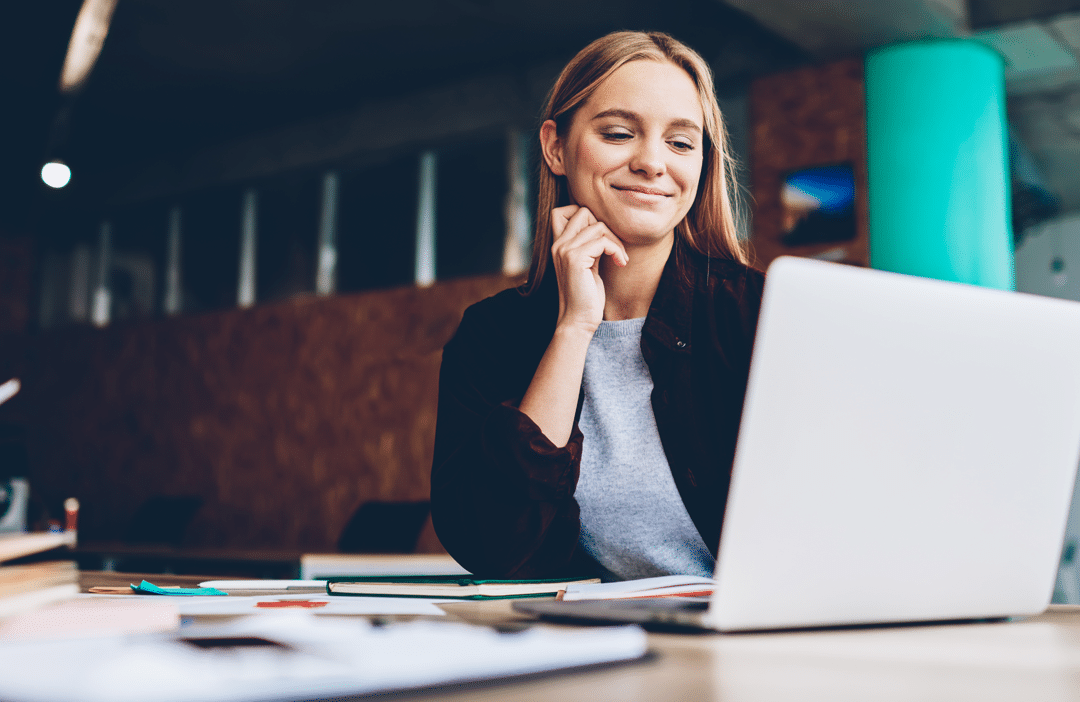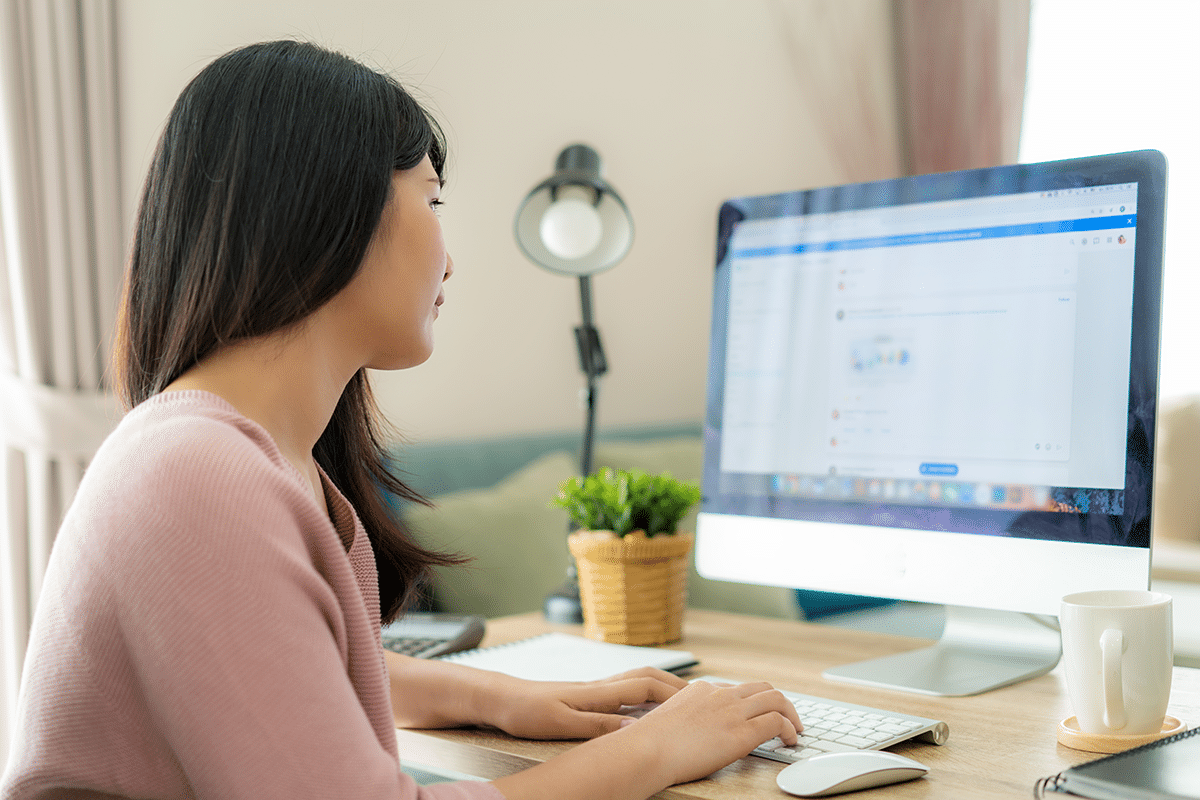Did you know you can share your Cyfe dashboards with your team or clients in three different ways? With Cyfe you can create user accounts, public links, or schedule automated PDF reports for example.
In this blog post, we’re going to show you how to use all three methods to share your dashboards.
User Accounts
Use the User Accounts feature to create separate logins for the people you want to share your dashboards with. You can give them read only or admin access to their dashboards. This method also allows you to share one or more dashboards with a single login.
To add a new user account simply click on the “Users” button located in the left hand navigation bar and then on the “Add User” button:
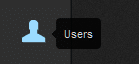
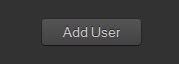
That will take you to a screen where you can specify the name, email, and password you want to use for the new user account. You can also choose whether you want to give this user read only or admin access to specific dashboards:
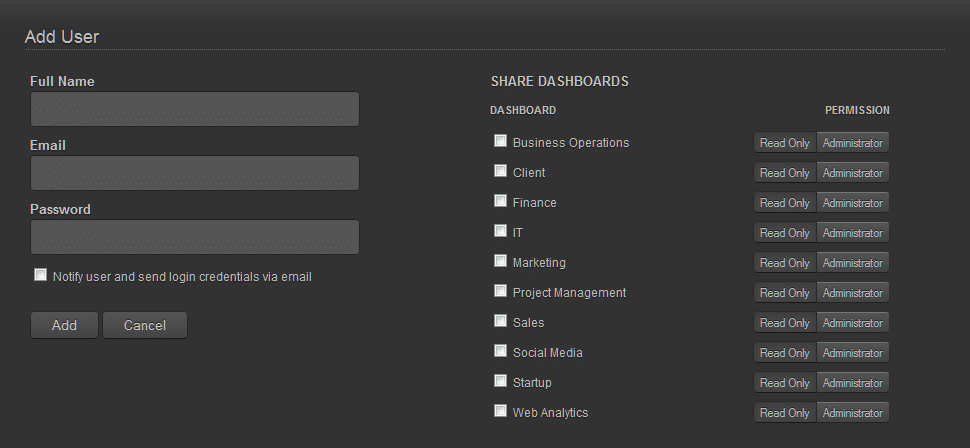
Public URLs
Use the Public URLs feature to generate unique dashboard URLs. They’re called public but they are private in a sense that nobody can access them unless they know the full URL. And you can password protect these as well. This works great if you’re planning to give people read only access to their dashboards and don’t want to create separate logins for them. These URLs can also be embedded straight inside your own CRM or application for easy access.
Here’s an example of a Public URL: https://app.cyfe.com/dashboards/682/4f1e480ccb8cf101202552286564
To create a new Public URL for your dashboard simply click on the “Public URLs” button located in the top navigation bar and then on the “Create URL” button:
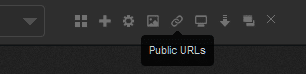
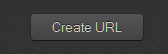
That will take you to a screen where you can specify who you’re creating this URL for and whether you want to password protect it:
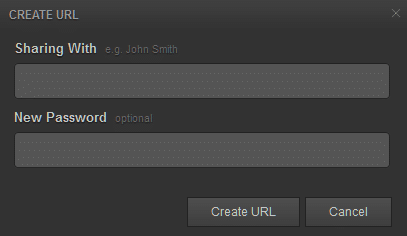
Export Dashboard
Use the Export Dashboard feature to export dashboard data in PNG, JPEG, PDF, or CSV formats. You can also schedule automated emails to go out on a daily, weekly, or monthly basis. This is perfect for people who are too busy to check their dashboards on a regular basis. You can just have Cyfe deliver automated reports directly to their inbox.
To schedule an automated email report click on the “Export Dashboard” button located in the top navigation bar and then on the “Schedule Email” button:
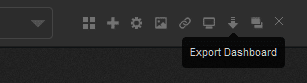
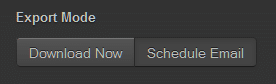
That will take you to a screen where you can specify who you want to schedule an email report for, the email’s subject line, and the frequency for how often you want Cyfe to send it:
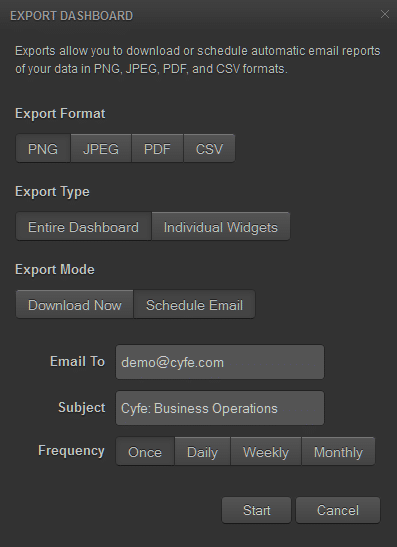
What are you waiting for? Log in to Cyfe and start sharing your dashboards with clients and colleagues!