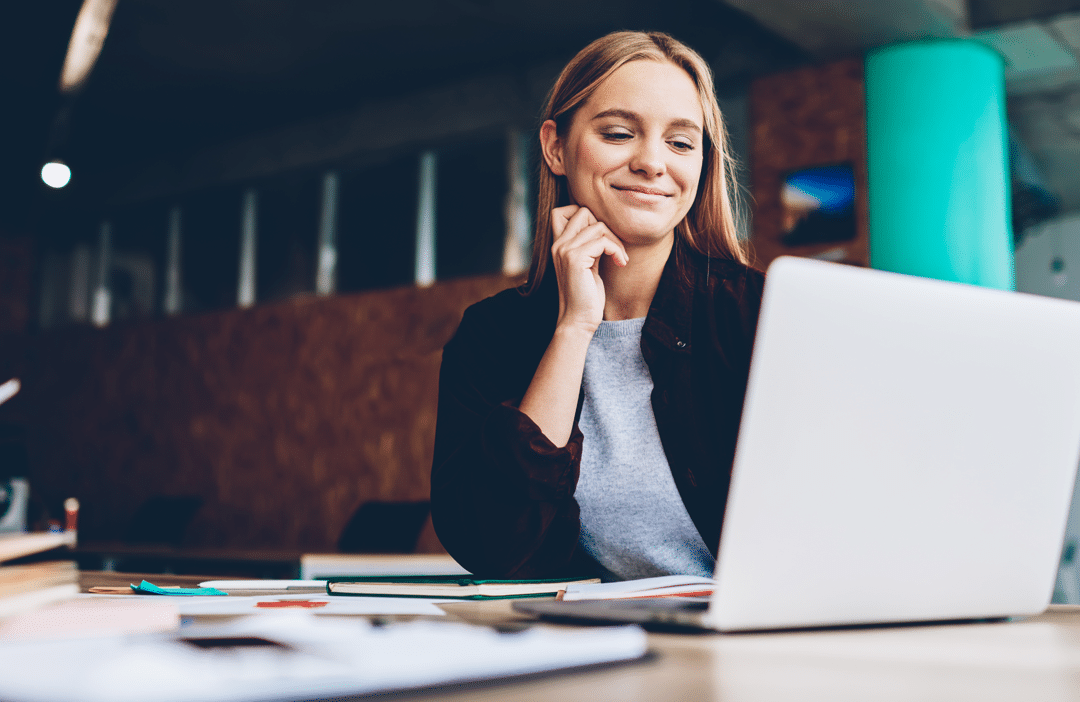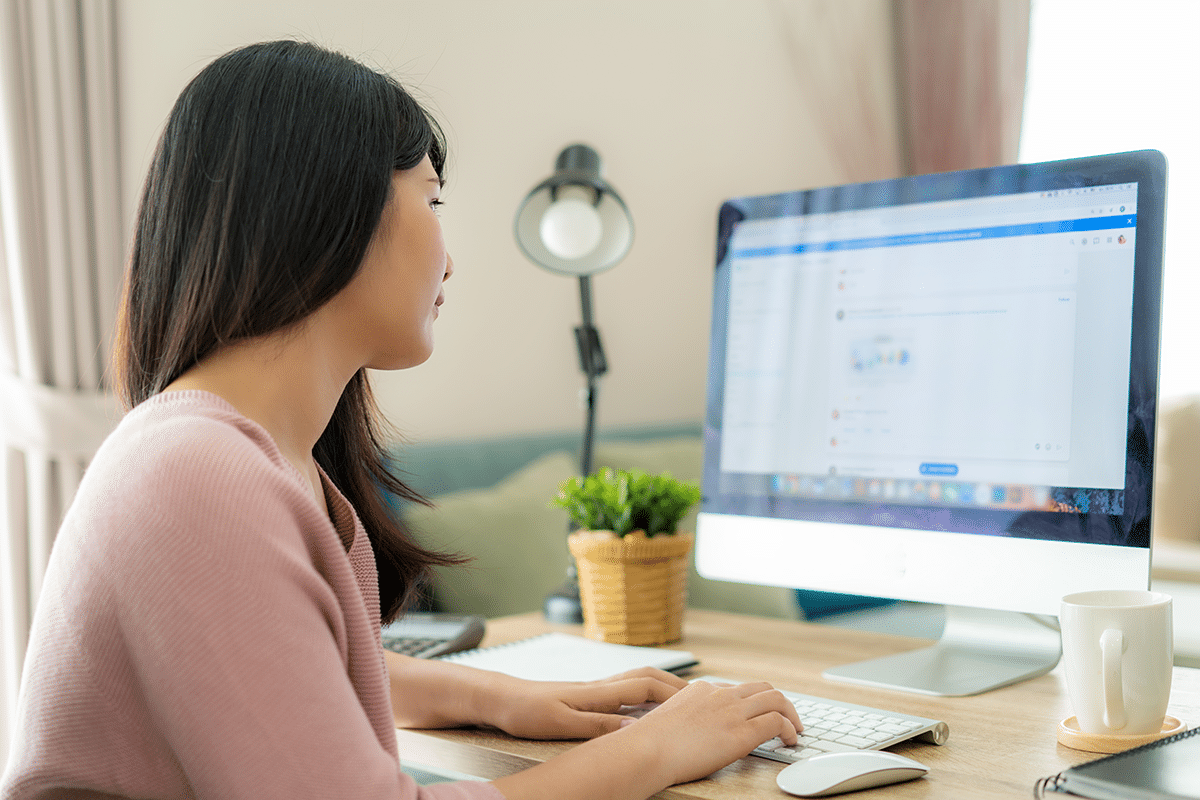Did you know you can display your Cyfe dashboards live on your office monitors? It’s a great way to help keep your team informed and boost employee morale.
In this blog post, we’re going to show you how to use the TV Mode feature to display dashboards on your big screen monitor inside your conference room or office for example.
First, find a monitor you would like to use with your dashboards. Cyfe works with any smart TV with a built-in web browser. You can also connect your old PC to your TV screen if you like or use the Android Mini PC. Anything with a modern web browser will do the trick.
Once you have your TV up and running, open up the built-in web browser and log in to your Cyfe account by typing “app.cyfe.com” in the address bar. Then simply click on the “TV Mode” button located in the top navigation bar:
This will take you to a screen where you can choose specifically which dashboards you would like to display on your TV monitor and how often you would like to rotate between them:
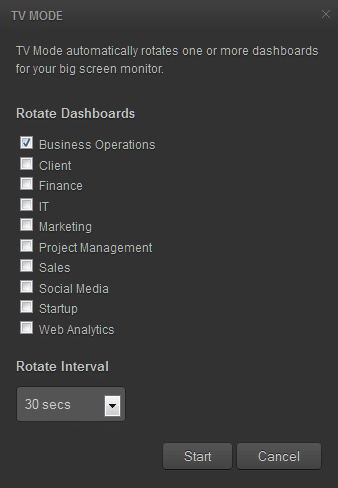
Then just click on the “Start” button to have Cyfe automatically rotate the selected dashboards on your big screen monitor. Here’s an example of what your dashboard will look like on your TV:

What are you waiting for? Grab a TV monitor and start sharing your dashboards with your team!